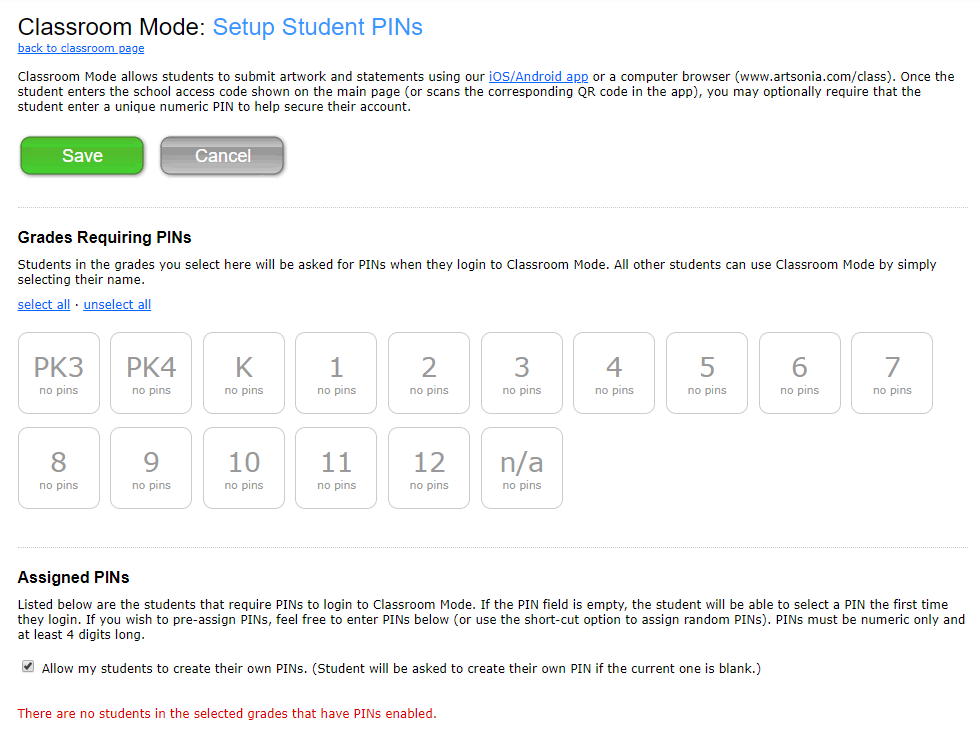When students access the Class Portal, they must enter the school access code (or scan the School QR Code) to select their name from a list. If they are not listed, they can optionally enter their name to create a student listing. If the teacher is concerned that a student might upload images to a different student’s gallery, the teacher can enable the pin function that requires students to enter a unique pin before they can view or submit artwork to their gallery. To enable pins, the teacher must open the Class Portal section of their teacher page and select, “student PINs" under Advanced Settings. The pins consist of a number that must be at least 4 digits in length.